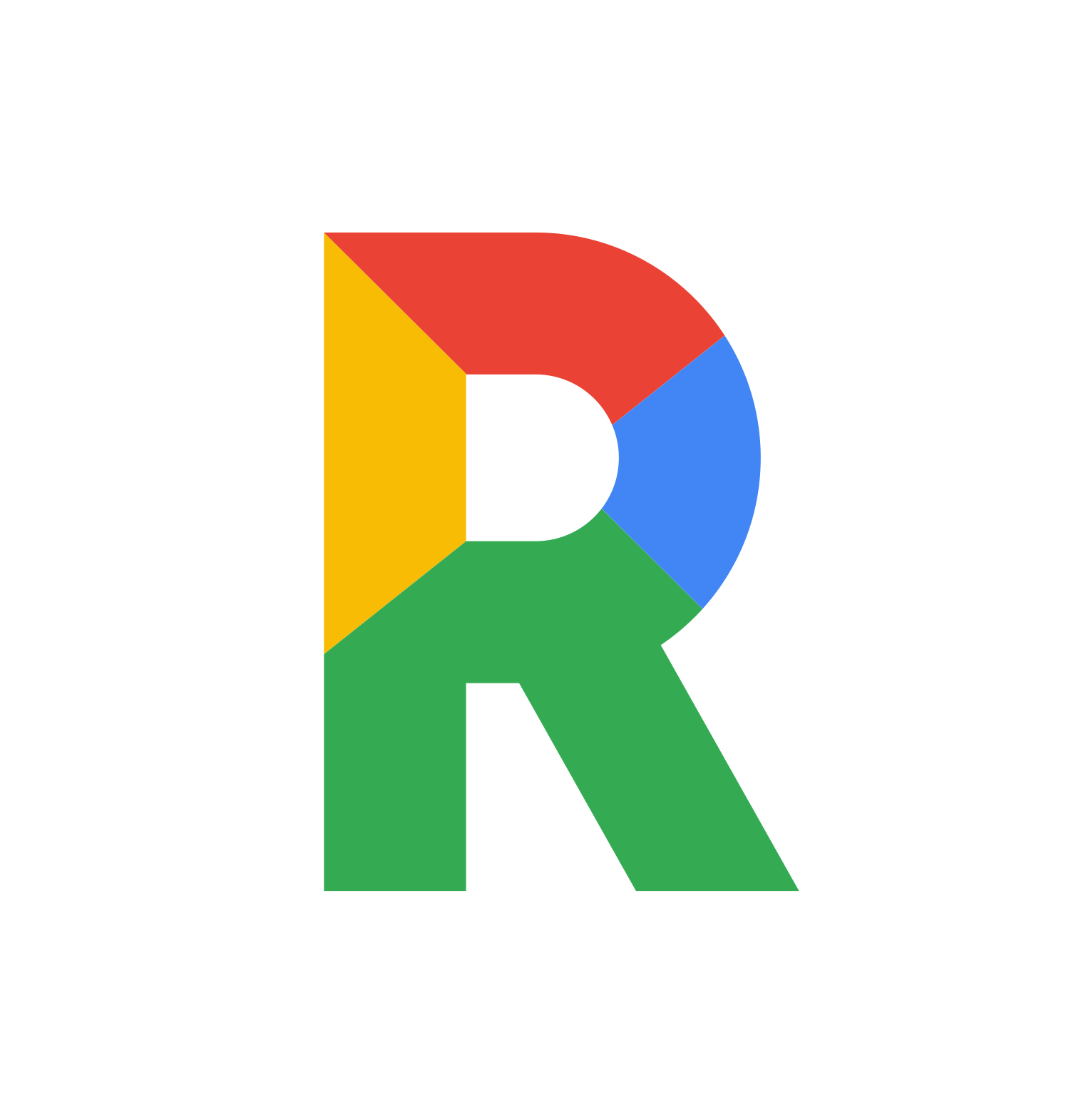KasmV2
District-wide cloud VMs for equitable computing access in Poway USD.
KasmV2 is a district-wide cloud computing system that enables students to access full-featured virtual machines from low-powered Chromebooks.
It is designed for scalability and equity, made to ensure all students in Poway USD have access to high-performance environments for computing and coursework.
The installer and core setup tools are publicly available on the GitHub repository: nighthawkcoders/kasm-multi-server.
Documentation, migration instructions, and updates to the DockerHub-based deployment are maintained on the PUSD-hosted version: open-coding-society/kasm-platform
KasmV2 uses the Kasm Platforms system, running on AWS and generated with the use of Ansible, Terraform, SSH, and Shell.
It is currently deployed and in use at the Poway Unified School District in San Diego, California. The project started deployment in 2024.
Related Blog Posts
S3 Persistent Storage
Guide on how to configure S3 for persistent storage configuration.
Agenda for Presentation Aug 1
Plans for big meet
Autoscale Configuration Guide
Step 1: Licensing the Kasm Workspaces Installation
Kasm Persistent Data Configuration Guide
Persistent data or persistent profiles is a setup that allows users to retain their data even after their images close using the storage availible ...
Manual Addition of Docker Images to Kasm (UPDATED)
When Kasm registry is not working, even with third party additions, there are ways to directly import a docker image from dockerhub.
Terraform Vs Ansible
Terraform and Ansible are both powerful tools, each with their own strengths.
Kasm Security Group Configuration
Whenever Kasm is launched, the security group needs to allow access to the ports that the Kasm services run on. Here is a screenshot of the ports n...
Kasm Multi-Server Installer Guide
Initialization Guide
Kasm Multi-Server Installer Developers Guide
Initialization Guide
Manual Addition of Docker Images to Kasm
Step 1: Navigation
Cronjob for Container Restart
Create a Script to Check the Docker Container and Manage Port 443: